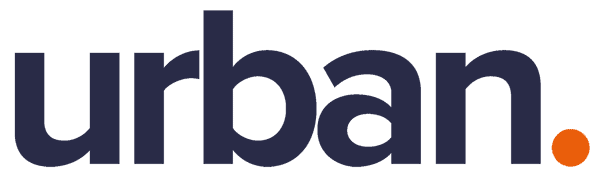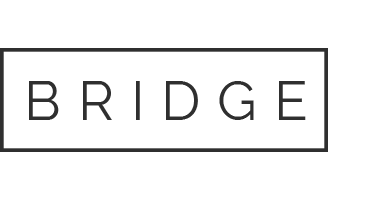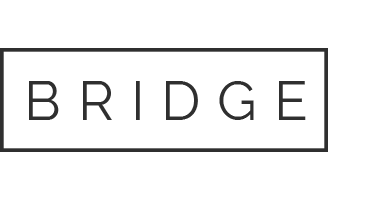26 Jan Microsoft 365 – Meetings in Teams can advance your efficiency
Drive your business to IT confidence with the Cloud
Problem: Organising meetings can be a difficult and inefficient use of time
Meetings are an integral work process; they give you a chance to communicate with your employees when not in the midst of a busy workday. This interaction allows you to motivate your staff and gives them an opportunity to highlight any issues they have.
Meetings, for all their advantages, can be difficult to organise – especially for those with a larger workforce. The time taken to organise a meeting (making sure everyone is available at a certain time, day etc) can be an ineffective use of time and end up having a derogatory effect on productivity – the opposite of what was intended by organising the meeting in the first place. Meetings became even harder to organise at the beginning of last year with the onset of Covid-19 and many staff teams making the swift transition to an at least partially remote work setting.
Solution: Meetings in Microsoft Teams
As we touched on briefly in the previous blog in the series, Microsoft Teams is an application designed with the sole purpose of improving levels of communication, collaboration, and productivity in your organisation. Since it was established in 2017, it has been providing this service to customers in a variety of different industries, but its momentous rise to the pedestal it is on now begun last year when (as previously mentioned) the world was struck by the Covid-19 pandemic. Practically overnight, businesses were looking for a way to continue working at similar levels of productivity as when in offices.
Meetings in Teams is one of the features that has contributed to its rise to the internationally renowned application that it is today. We are going to skip the basics of Meetings as it has been designed as an intuitive platform and take a closer look at some of the additional ingredients that make up the feature. In the process we can, hopefully, dissect some parts of the Teams experience you did not know about that can improve the way your business operates.
The Scheduling assistant
- The ‘new meeting’ tool in the calendar tab is where you can access meeting scheduling and the scheduling assistant.

- Navigate to the calendar tab on the left. Select ‘new meeting’, located below your user icon in the top right, to arrange a meeting in advance.

- You will then be presented with a form into which you can enter any meeting requirements you have. Enter the details on the form (the names of the team member(s) you wish to attend, a start and end time, and link to a channel, etc).

- Once having entered the name(s) of participants to the meeting, you are presented with suggested times (just below the date and time section of the form). Teams analyses the schedules of all the selected participants and offers times that suit everyone, saving the time you would have spent in doing this yourself.

Teams realises the importance of employee participation in meetings and have added a way that participants can take part in the meeting without causing disruption. This is called ‘In-Meeting Chat’.
In-Meeting Chat allows for instant messaging to take place during the meeting, meaning questions can be asked or input made without interrupting the speaker.
Let us take a look at how to display the chat interface when In-meeting.
In-Meeting Chat – how to
To display the chat interface, select ‘show conversation’ from the menu of actions at the top right of the meeting window.

Another feature that allows for a participant to make themselves known in the meeting is the ‘raise your hand’ feature.
Raise Your Hand is a tool that allows a participant to get the attention of the speaker without interrupting them.
Raise Your Hand – how to
Select the hand icon from the menu of actions, select ‘this action’, then * (star). This will then appear as a notification in the ‘show participants’ tab. Any attendee who raises their hand will have an icon displayed beside their name.


This blog series only scratches the surface of Microsoft Teams’ capabilities. The platform – if used correctly – can revolutionise the way you work remotely and on-premise. I would highly recommend exploring the app’s features and use effectively what it has to offer.
Is your tech up to the challenges your business faces on a daily basis?
Your IT solution is here – Urban Network
We provide a trusted, competitive and impartial service to our wide range of customers throughout Greater London and beyond.
Urban Networks’ team of talented IT professionals can make your tech problems a thing of the past. With a comprehensive portfolio of managed cloud and on-premise services, Urban Network will deliver the best complete IT solution to your business.