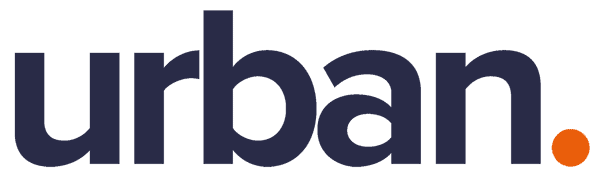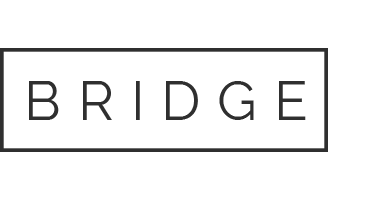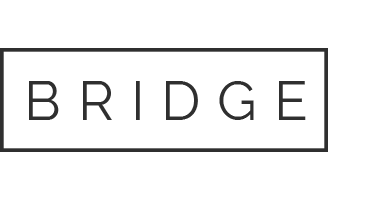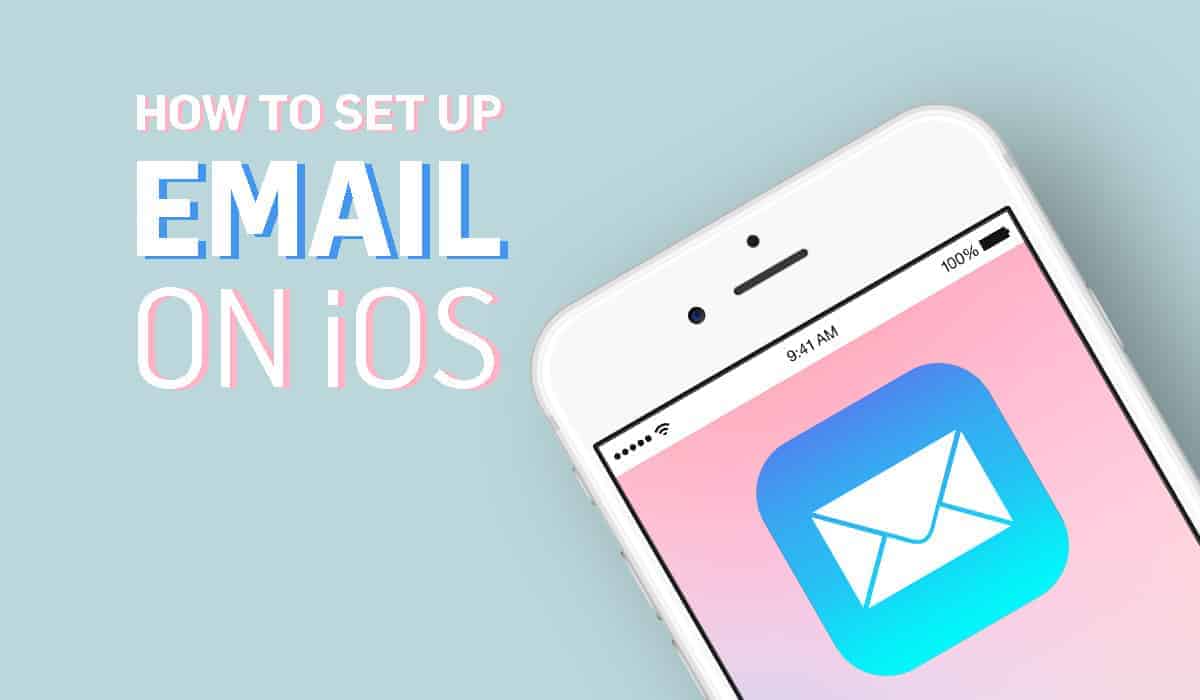
16 Feb How To Set Up Your Email Account on iOS
There are two ways to set up an email account on iOS. This blog will show you step by step how to set up automatically and manually your email account on iPhone, iPad.
I. Set up your email account on iOS automatically
1. Go to Settings, scroll down to Accounts & Passwords
2. Then tap Add Account
If you’re using iOS 10.3.3 or earlier, go to Settings > Mail > Accounts and tap Add Account.
3. Select your email provider. If you don’t see your email provider, tap Other to add your account manually.
4. Enter your email address and password.
5. Tap Next and wait for Mail to verify your account.
6. Choose information from your email account, like Contacts or Calendars, that you want to see on your device.
7. Tap Save
II. Set up your email account on iOS manually
If you need to set up your email account manually, make sure that you know the email settings for your account. If you don’t know them, you can look them up or contact your email provider.
Then follow these steps:
1. Repeat Step 1 & 2 above
2. Tap Other, then tap Add Mail Account.
3. Enter your name, email address, password, and a description for your account.
4. Tap Next. Mail will try to find the email settings and finish your account setup. If Mail finds your email settings, tap Done to complete your account setup.
If Mail can’t find your email settings, then you need to enter them manually. Tap Next, then follow these steps:
5. Choose IMAP or POP for your new account. If you aren’t sure which one to choose, contact your email provider.
6. Enter the information for Incoming Mail Server and Outgoing Mail Server. Then tap Next. If you don’t have this information, try to look it up or contact your email provider.
7. If your email settings are correct, tap Save to finish. If the email settings are incorrect, you’ll be asked to edit them.
8. If you still can’t set up your email account or save your email settings, contact your email provider.
If you try to look up your email settings, it would look like the below example.