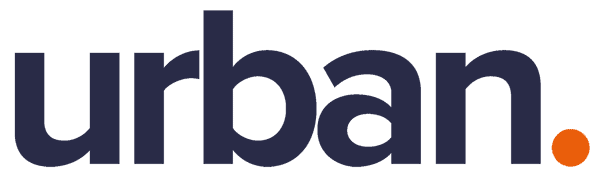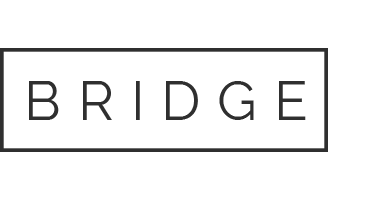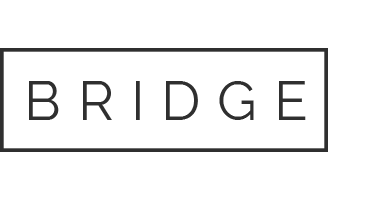10 Aug 9 free tools to up your computer performance
Slow computers are the bane of most people’s existence and can put anyone in a bad mood. Luckily our tech guys have picked up 9 simple and free tools for you to help keep your computer performance at its best.

Getting a message that your PC is running out of room can be a stressful event. The good news is you can probably free up a lot of space on your PC using Windows built-in tool called Disk Cleanup.
If you can keep your computer up to date and in tune, you and your PC will live a happier, more productive life. Start by making sure that your computer’s hard drive is in tip-top shape by regularly cleaning it up.
What Disk Cleanup does is locate files that can easily be removed to free up some disk space, especially files that may not be obvious to you, such as temporary files used by Windows or when browsing the Internet.
Cleaning out your PC on a regular basis frees up drive space and helps it run better.
To access it, right-click one of your hard drives in the Computer window and select Properties. Alternatively, you can just search for Disk Cleanup in the Start Menu.
Select the types of files you want to delete and click OK. This includes temporary files, log files, files in recycle bin, and other unimportant files.
One major easy way of speeding up your machine is to run a disk defragmentation.
To explain disk defragmentation, let me give you a simple analogy.
Imagine you have a new pack of playing cards set on a table. If I asked you to find the ace of spades, you would simply need walk to the table, look through the cards and bring me the ace of spades, easy right?
Now imagine I threw this deck of cards in the air, spreading cards all over the floor, and then asked you to bring me the ace of spades. This process would take you a lot longer to find the correct card.
This is the same in a computer. When data is stored on a computer, each file is stored neatly together. However, when using the file, the data is not packaged back into its original place but wherever is free on the hard drive. This means that data gets muddled up.
Now when trying to open a file, your computer needs to search all over the hard drive to locate the data you request instead of just having all of the information neatly to hand.
Running a disk defragmentation organises all of the data so that it is put neatly into the correct place and thus means the computer can locate it quicker.
To access it, right-click one of your hard drives in the Computer window, select Properties and on Tools tab, choose Defragment Now.

Alternatively, you can just search for Disk Defragmenter in the Start Menu.
Microsoft Office is a very useful tool and the majority of people use it every day, however, it can become slow or unresponsive. When this happens, sometimes the best course of action is to run an Office Repair.
This will run a troubleshooting process that will detect any issues within the Office suite and will automatically repair them.
To run an Office Repair, you need to first ensure that all Office applications such as Word, Excel and Outlook are closed.

Next you need to go to the control panel and select ‘Programmes and Features’. From here, you simply locate ‘Microsoft Office’, right click on it and select ‘Change’.
This will bring up a new box, select offline repair and allow the repair to run its course.
Windows’ Disk Cleanup tool is useful, but it doesn’t delete temporary files used by other programs. For example, it won’t clear Firefox or Chrome browser caches, which can use gigabytes of hard disk space. (Your browser cache uses hard disk space to save you time when accessing websites in the future, but this is little comfort if you need the hard disk space now.)

For more aggressive temporary and junk file cleaning, try CCleaner, which you can download here. CCleaner cleans junk files from a variety of third-party programs and also cleans up Windows files that Disk Cleanup won’t touch.
CCleaner is a powerful tool to improve your computer performance. However, beware of the Registry Cleaner which can wipe out important registry values. That said, if you do run the registry cleaner, ensure you back up any changes you make. You can restore the deleted registry entries from the backup file if you encounter any problems. If you are not sure, get in touch with our IT guys, they’d be happy to help!
The Internet is a dangerous place. Don’t leave your PC unprotected. You don’t need to pay a fortune for better security. There’s a bunch of free antivirus software out there. We picked up some of the best Anti-Virus & Anti-Malware for you.
BitDefender Anti-Virus Free Edition is one of many companies that offer your PC good protection. It’s a strong, silent and extremely unobtrusive with its tiny window in the right-side taskbar.

Malwarebytes offers more than just a malware scan. It can be used to scan multiple drive or individual files as well as having a Registry Clean Up tool embedded. This allows the repair of any registry file that has become corrupt or removed unused registry entries.

There is also a rootkit scan or advance scan functions for deeper scanning of the system and files.
Free version doesn’t include real-time protection or scheduled updates, Malwarebytes offer quick, light-weight but powerful anti-malware protection.
Sophos Home is a free commercial-grade Anti-Virus for home user by Sophos Group. It protects Windows and Mac systems from malware, viruses, ransomware, and inappropriate websites. It uses the same award-winning technology that IT professionals trust to protect their business systems.

Best of all, you can manage security settings for the whole family (up to 10 devices) remotely from any browser.
 SuperAnti Spyware is one of top tools to detect and remove spyware, adware, malware, Trojans, dialers, worms, key loggers, hijackers, parasites, root kits and many other types of threats. Light on system resources and won’t slow down your computer. However, the free version does not include real-time protection, scheduled scanning and automatic updates.
SuperAnti Spyware is one of top tools to detect and remove spyware, adware, malware, Trojans, dialers, worms, key loggers, hijackers, parasites, root kits and many other types of threats. Light on system resources and won’t slow down your computer. However, the free version does not include real-time protection, scheduled scanning and automatic updates.
 The software actively protects user file via the ‘immunisation’ feature pre-emptively protects the browser against threats. When you “immunise”, entries are added to the system Registry. This blocks cookies from some sites, places other sites in the restricted zone and blocks the download/execution of selected ActiveX scripts, as well as being able to disable and user account cookies to prevent user misuse.
The software actively protects user file via the ‘immunisation’ feature pre-emptively protects the browser against threats. When you “immunise”, entries are added to the system Registry. This blocks cookies from some sites, places other sites in the restricted zone and blocks the download/execution of selected ActiveX scripts, as well as being able to disable and user account cookies to prevent user misuse.
SpyBot also offers the Search & Destroy function that checks for malware. Spybot’s “Resident SD helper”, which is also known as “Browser Helper to block bad downloads”, “Spybot – Search & Destroy Resident” and “Resident IE”. This is an active protection. It is a BHO (Browser Helper Object) that blocks the download of bad (malicious) files.
Remember!
All this software offers protection or remediation of issues, however remember these 4 basic rules will keep you out a lot of the trouble:
1. Keep your software up-to-date: Threats change daily, even if you have the protection in place, if it’s not up-to-date, it’s useless.
2. Protect your identity online: have a solid password, don’t use the same login for lots of sites and change them frequently
3. Don’t open unknown email attachments: If you’re not expecting an email (with or without attachment), don’t open it and definitely don’t click any random links in the text. Hover your mouse over embedded links to check it first. Or you can copy-and-paste the link into Sucuri Sitecheck. It will scan the site and let you know if there’s any malware lurking.
4. Only download software from trusted websites: download software on the company official website where possible rather than a third party site.
Join us at our next free cybersecurity workshop simply by filling out the form to gain a deeper understanding of the latest cyber security threats, up-to-date tools to mitigate your exposure and limit any damage from a cyber attack.
Find more resources on our cybersecurity services here